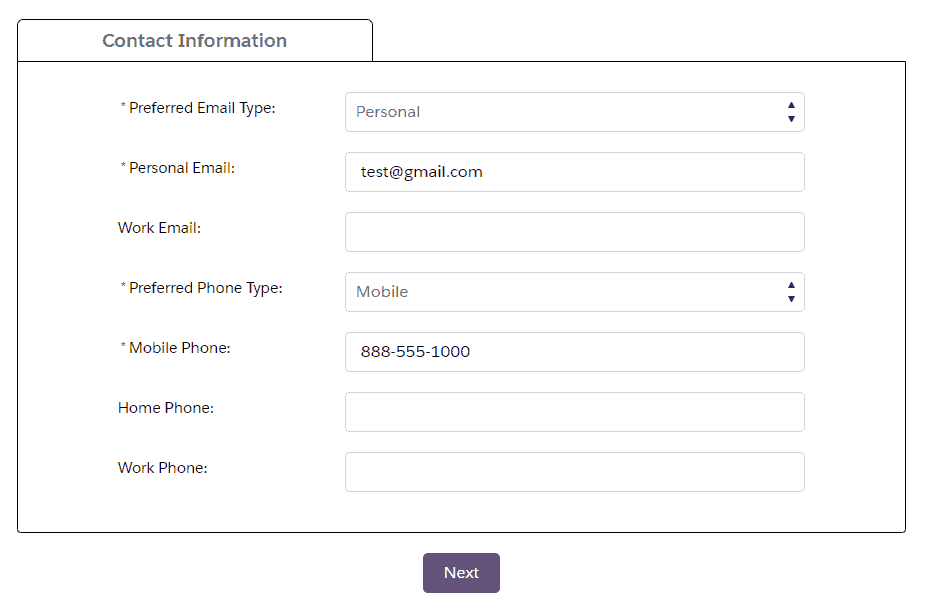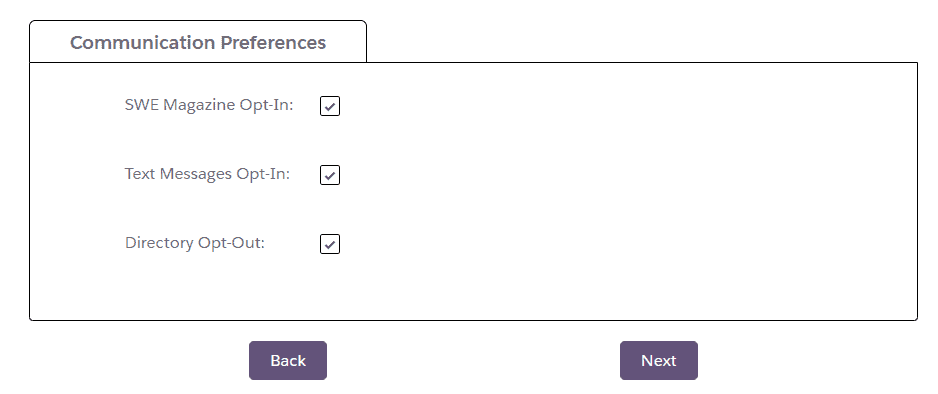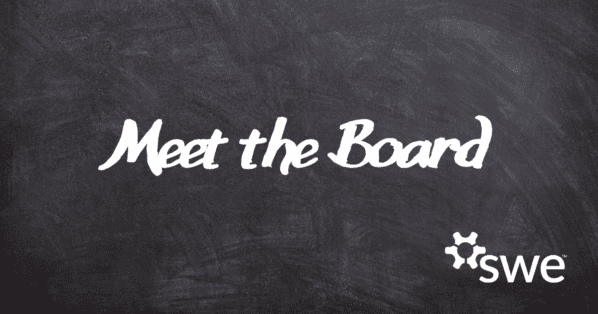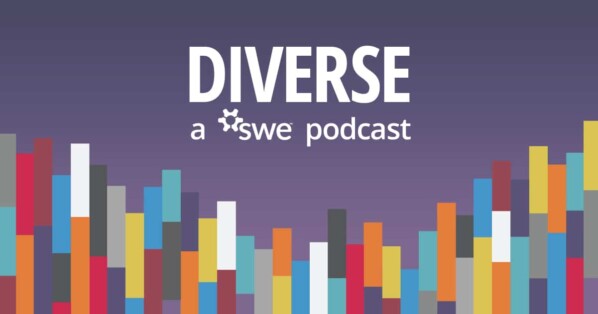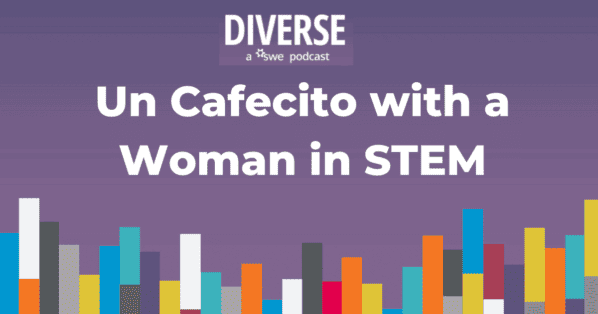The directions below will show you how to join or rejoin SWE. This process takes about 5 minutes. Disclaimer: Sometimes the website is busy and pages take a few moments to load, please wait for the page to load and do not hit refresh. To return to a previous page, select the “Back” button at the bottom of each page.
Please email membership@swe.org with any questions or issues.
STEP 1: Login or Start the Join Process
Navigate to https://portal.swe.org/s/login/?startURL=%2Fs%2F.
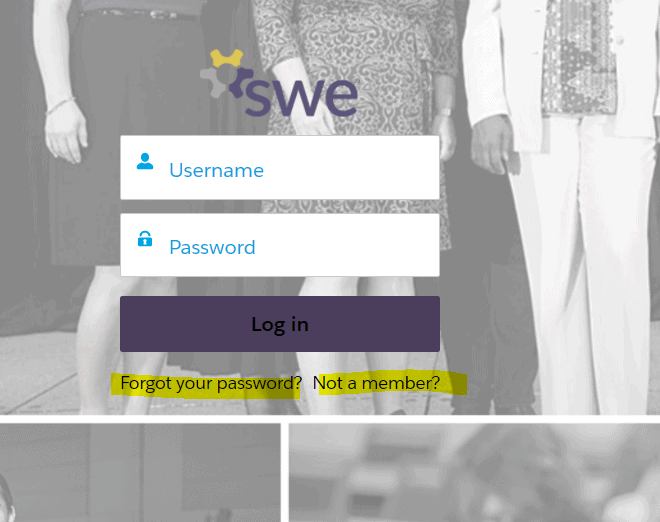
- New Members: Enter your email. You will then be prompted through the email verification process. You should see in image 1 below. Once the reCAPTCHA is completed you can go to the next page to create an account and set a password, as pictured in image 2.
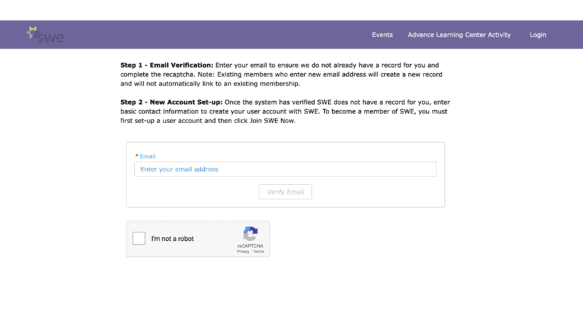
(Image 1)

(Image 2)
- Previous Members:
- Login or click “Forgot your Password” (highlighted, the image above) to reset your password. Password reset instructions will be sent to your preferred email on SWE’s records. Email membership@swe.org if you no longer have access to your preferred email.
- Once you’ve logged in to your portal, click the “Join or Rejoin SWE” button on the top, left-hand corner of your window (image below)
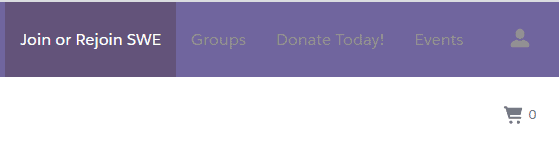
STEP 2: Enter your Contact Information, Mailing Address, Communication Information and click “Next”
Notes:
- Your preferred email address will be your username and the email where you receive SWE related communications. You may change this at any time via your membership portal.
- Ensure you enter your correct country as pricing may be lowered if you are in certain countries outside of the United States and your section or affiliate assignment will be dictated in part by the country you select.
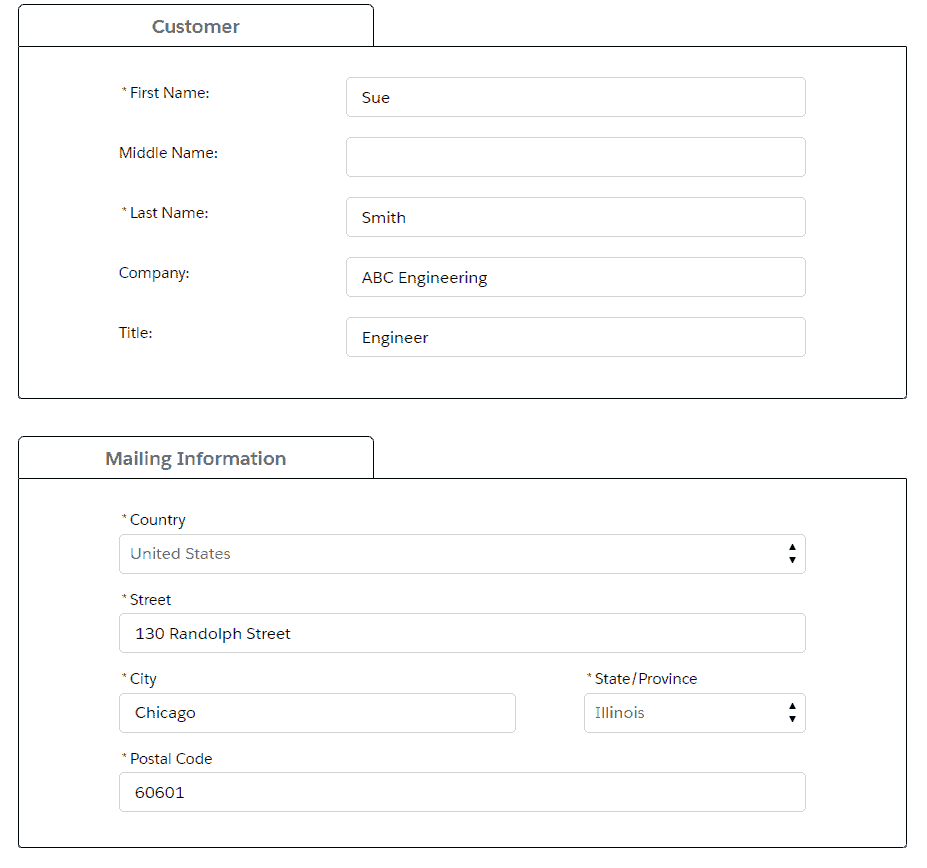
STEP 3: Enter Additional Demographic Information and Communication Preferences and click “Next”
Notes:
- IMPORTANT: You must select the membership category that best represents you. SWE has different membership grades and pricing options for different individuals based on the selections below. Options include:
- Unemployed
- Retired
- K-12 Educator
- Non-technical degree holder (for Associate Membership)
- Not applicable (for all engineering professionals – this is the default option)
- Undergraduate / Graduate Student
- Recent University Graduate
- Directory Opt-Out: If you do not want your information included in the SWE directory for all members, please select this button. You may also change this preference at any time via the My Info page on your membership portal.
- You may elect to self-describe for questions related to gender, race/ethnicity, and/or sexual orientation.
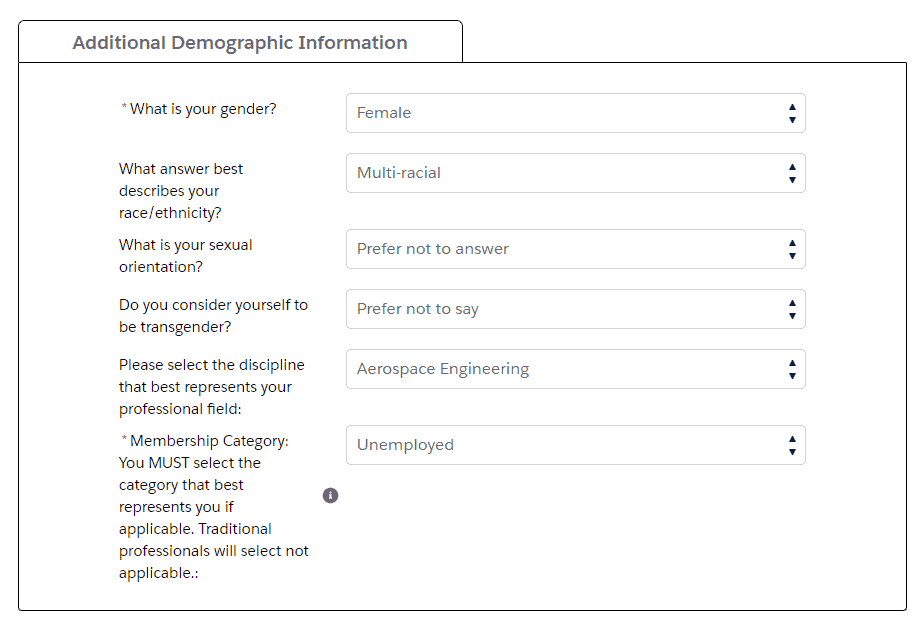
STEP 4: Enter Education Background
Notes:
- For best results, enter a unique part of your school name to find the correct record. Enter and save your education information.
- Repeat the process to add more than one degree.
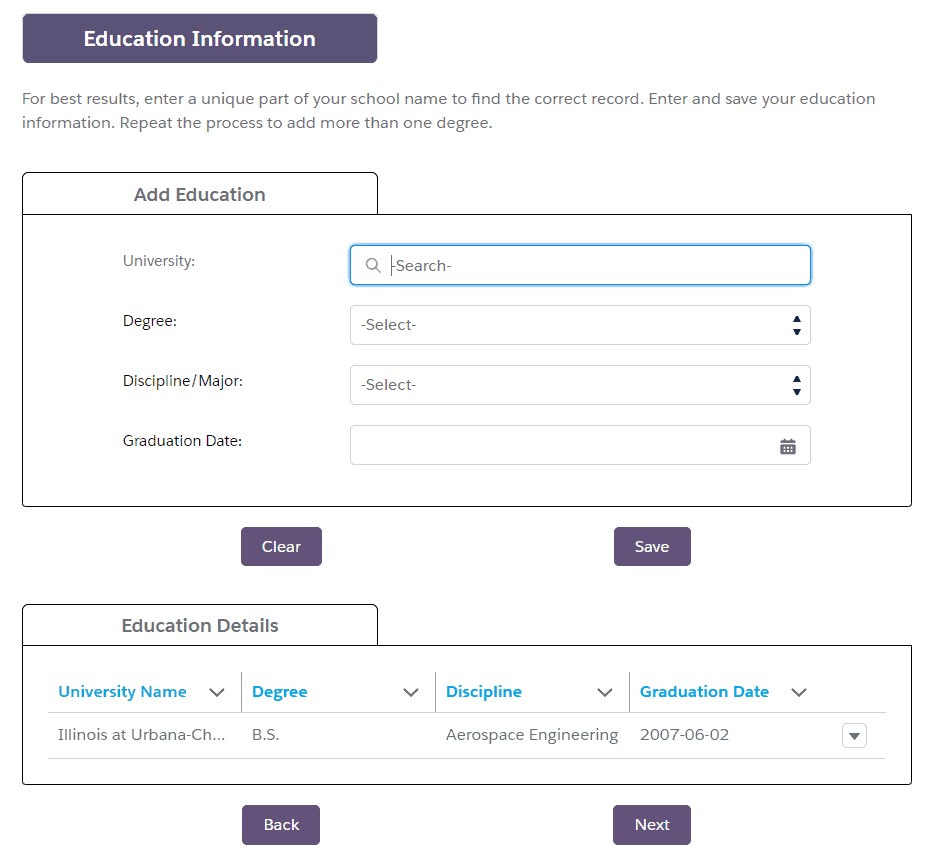
STEP 5: Add Your Membership Product and click “Next”
Notes:
- DISCOUNTS ARE CALCULATED AT CHECK-OUT.
- Click “Add” next to the membership product you want and then “Click here to subscribe to automatically renew your membership.” if you want to turn on the auto-renew feature.
- Based on what you have entered, a list of membership products will appear. You can select the “Back” button at the bottom of the page to change your membership category (and what products you will see).
- At the bottom of the page please note: In submitting your membership application, you agree you will abide by SWE’s Code of Conduct.
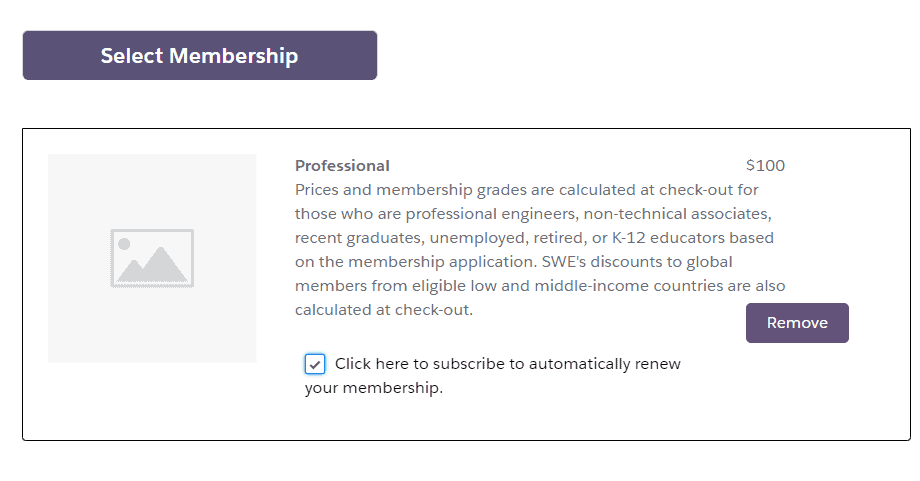
STEP 6: Add Your Payment Method and Billing Address and Select Process Payment
Notes:
- To edit your shopping cart, click on “Shopping Cart” on the top, left-hand corner.
- To enter a Company code or Discount code, use the box highlighted on the left below.
- Your Membership & Section Assignment will be processed at the same time.
- In the example below, the pricing for the membership was automatically calculated. In this case, the Unemployed Membership category was selected and the Unemployed pricing was given.
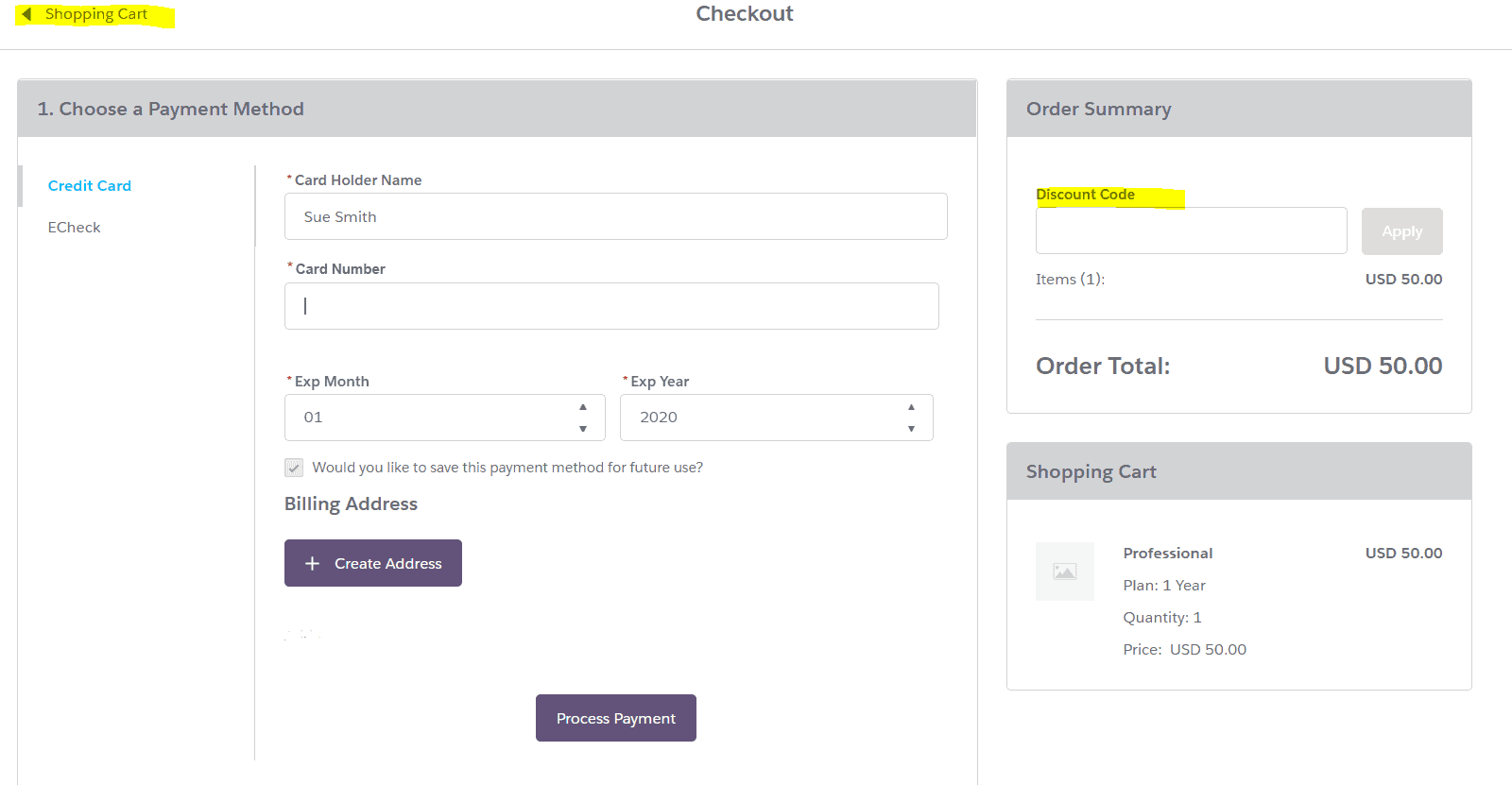
STEP 7: Receive Your Confirmation Email and View Receipt
Notes:
- You will receive a confirmation email welcoming you to SWE membership.
- You may select to view and download your receipt right away in the page post-payment or go to your membership portal > Orders > All Orders to select and download your receipt.
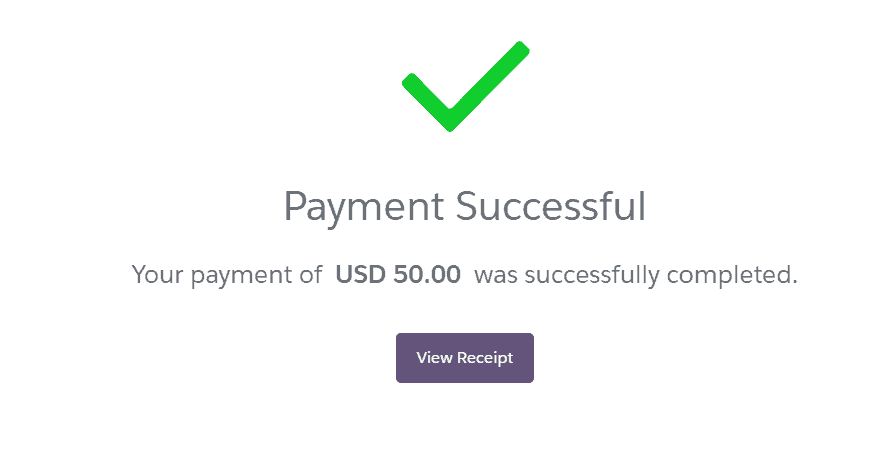
Author
-
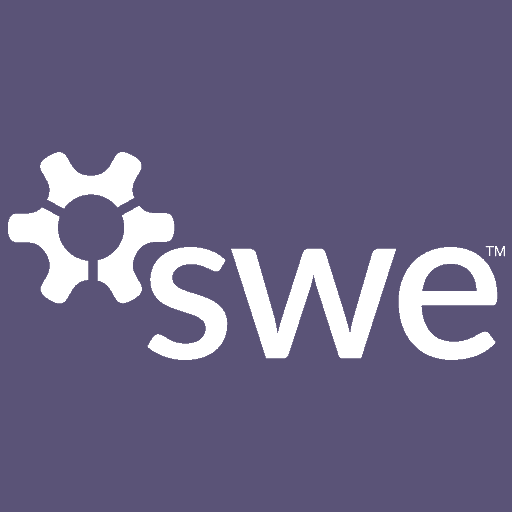
SWE Blog provides up-to-date information and news about the Society and how our members are making a difference every day. You’ll find stories about SWE members, engineering, technology, and other STEM-related topics.